Win11 How to Syntax And Examples for Command Line Ftp User Password
Windows 11 Ftp Instructions Command Line Computer -Download Now!  Simple Windows Command Line Ftp App
Simple Windows Command Line Ftp App
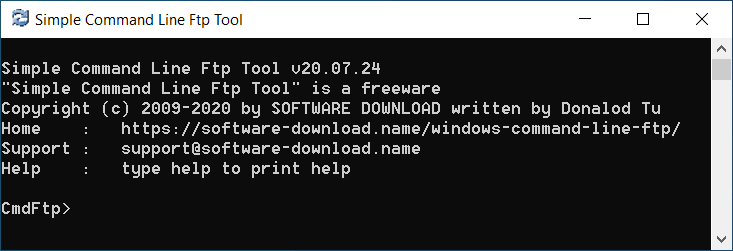
Simple Command Line Ftp software for Windows Commands:
set set one or more arguments
syntax: set [--argument parameters] [--argument paramters].
set arguments: set --host www.mydomain.com --port 21 --username david --password mypass
with empty parameter to clear the parameter or reset to default value: # line starts with # is a comment line # reset image and justprint to default value set --image --justprint
connect connect to remote server
syntax: connect [--host host] [--port port]
example1: connect --host www.mydomain.com --port 21
example2: set --host 125.15.46.32 --port 21 connect
login login to remote server
syntax: login [--username username] [--password password]
example1: login --username david --password myPassword
example2: set --username david --password myPassword login
disconnect terminate ftp session
syntax: disconnect
quit terminate ftp session and exit
syntax: quit
get receive one file
syntax:
get --src sourceFile [--dst destinationFile] [--image
save as a same name: get --src "my customer.txt" --local "D:\My Documents"
save as a different name : get --src "my customer.txt" --dst MyCustomer.txt --local "D:\My Documents"
put send one file
syntax:
put --src sourceFile [--dst destinationFile] [--image
put the file on the server as a same name: put --src myPicture.jpg --local "D:\My Documents"
put the file on the server as a different name: put --src myPicture.jpg --dst newPicture.jpg --local "D:\My Documents"
dele delete a file at remote
syntax: dele --name file
example: dele --name temp.doc
list list contents of remote directory
syntax: list [--name directory]
list contents of current directory: list
list contents of specified directory: list --name /home/dirname
nlst list file names of remote directory
syntax: nlst [--name directory]
list contents of current directory: nlst
list contents of specified direstory: nlst --name /home/dirname
mkd create a directory at server
syntax: mkd --name directory
example: mkd --name testdir
pwd print working directory on remote machine
syntax: pwd
rename renames the remote file src to dst
syntax: rename --src source --dst destination
example: rename --src myfile.doc --dst work.doc
rmd remove directory on the remote machine
syntax:
rmd --name directory [--recurse
remove empty directory: rmd --name tempdir --recurse false
just print all matched files and folders, but not actually delete them: rmd --name "test dir" --recurse true --justprint true
remove directory and all sub-directories(be careful!): rmd --name "test dir" --recurse true --justprint false
size determine the size of a remote file
syntax: size --name file
example: size --name myfile.exe
mdtm determine the modification date of a remote file
syntax: mdtm --name file
example: mdtm --name myfile.exe
syst print the remote system type. e.g. UNIX
syntax: syst
cwd change path at remote
syntax: cwd --name directory
example: cwd --name newDirectory
cdup move to parent directory at remote
syntax: cdup
response print the last response received
syntax: response
home open web browser on home page
syntax: home
man open web browser on manual page
syntax: man
log open FTP log file
syntax: log
@cmdfile read commands from @textfile
syntax: @cmdfile
call from any software: CmdFtp @mycmdfile.txt
call from any software(full path): CmdFtp "@D:\my path\mycmdfile.txt"
Interactive: CmdFtp> @mycmdfile.txt
Interactive(full path): CmdFtp> "@D:\my path\mycmdfile.txt"
status show current status and parameters for debug
syntax: status
help print local help information
syntax: help
Windows Command Line Ftp Arguments:
host host name or ip address
syntax: --host host
example1: --host www.mydomain.com
example2: --host 215.37.25.15
port port number, default 21
syntax: --port port
example: --port 21
username FTP login username
syntax: --username yourUsername
example: --username david
password FTP login password
syntax: --password yourPassword
example: --password myPassword
remote specify the remote folder for FTP transfer
syntax: --remote folder
example: --remote "/home/david/public_html/"
local specify the local folder for FTP transfer
syntax: --local folder
example: --local "D:\My Documents"
passive use Passive or Active FTP
syntax:
--passive
Use Passive FTP(default): --passive true
Use Active FTP: --passive false
overwrite overwrite an exisiting file?
syntax: --overwrite false or true
replaces destination regardless of its size(default): --overwrite true
replaces destination when size different: --overwrite false
image specified the Image(default) or ASCII transfer type
syntax:
--image
Image(Binary) transfer type(default): --image true
ASCII(Text) transfer type: --image false
name specify a name
syntax: --name name
example1: --name "my pic.jpg"
example2: --name myPic.jpg
src specify source name
syntax: --src source
dst specify destination name
syntax: --dst destination
justprint print all matched files, but not actually transfer them
syntax:
--justprint
example: --justprint true
keepalive maintain an active connection(default 30 seconds)
syntax:
--keepalive
disable keep alive: --keepalive -1
every 40 seconds to sending a command to server to maintain an active connection: --keepalive 40
debug how much information they should display?
syntax: --debug [0,1,2,3]
disable debug information: --debug 0
displays help information: --debug 1
displays all responses received from the server: --debug 2
displays all commands sent to the server: --debug 3
encoding choose the encoding of ftp server
syntax:
--encoding
the ansi code page(default): --encoding 0
UTF-8 translation(auto detected): --encoding 65001
Russian: --encoding 1251
Japanese: --encoding 932
Simplified Chinese: --encoding 936
https://msdn.microsoft.com/en-us/goglobal/bb964653.aspx
Windows Command Line Ftp examples
Connecting
To connect, first run Windows Command Line Ftp to open a command prompt . At the prompt type connect --host ftp.mysite.com --port 21 When connected, type login --username yourusername --password yourpassword, be sure enter the username and password according to which lockers your wish to access. When loggedin, you are ready to transfer files!
Changing directories
By default any downloaded files will be put in the directory you started ftp from. To change directories prior to running ftp, type cwd --name directoryname at the prompt. To change directories on your local system after running ftp, type set --local directoryname at the CmdFtp> prompt
You may also wish to change directories on the server, to download files in a subfolder or to upload files to the incoming folder. To do so simply type cwd --name directoryname at the CmdFtp> prompt
Downloading files
The get command is the key to downloading files. If you know the name of the file to download, simply type get --src filename and the file will be placed on your local hard-drive. If unsure of the file name, type list to get a listing of available files
connect --host ftp.gamerz.net --port 21
login --username anonymous --password anonymous@anonymous
cwd --name pub
get --src aps.tar --local "D:\testdownload" --image false
Uploading files
The complement to get is the put command. If you know the name of the file you want to upload, simply type put --src filename and the file will be placed on the ftp server. To put the file on the server as a different name, type put --src filename --dst newname
Read commands from text file
first, create a text file contains commands and save to the software install folder, each line is identified by a line feed or carriage return and line feed combination
Lines that start with '#' or that are completely blank are comments
-
run command from
CmdFtp>prompt(By double click on CmdFtp.exe): CmdFtp> @cmdfile.txtor full path: CmdFtp> "@D:\my path\cmdfile.txt"
-
call from any software: C:\SoftwareDownload\WindowsCmdFtp\CmdFtp.exe "@D:\my path\cmdfile.txt"
** Sinppets**
Please Note: Parameters that include spaces must be enclosed in quotes
your can save the commands bellow to connect.txt in software install folder
connect --host ftp.mydomain.com --port 21 --local "D:\testdownload"
login --username myname --password mypass --justprint false
cwd --name dirname
download one file:
@connect.txt
get --src myfile.txt --dst newfile.txt --image false
remove an empty directory
#be sure recurse false
rmd --name dirname --recurse false
How T6o Download from Ftp Win11