How to Command Line Ftp Uploader Win 11
Tutorial Cmd Ftp Upload Windows 11 Laptop -Download Now!  Easiest-to-use Command Line Ftp Upload Software in Win
Easiest-to-use Command Line Ftp Upload Software in Win
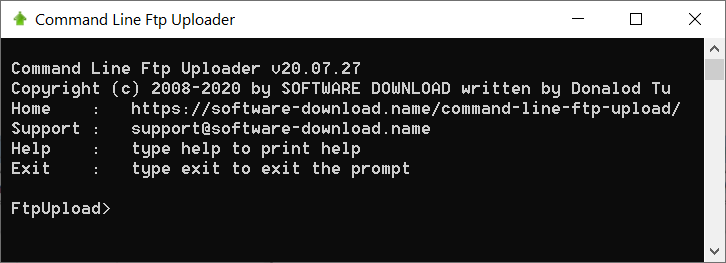
Command Line Ftp Uploader Options:
-
host Ftp Server url or IP address. e.g.
--host www.yourdomain.comor--host 218.73.15.16 -
username Your user name. e.g.
--username david -
password Login password. e.g.
--password d1daksfjvid -
remote Remote folder upload to. e.g.
--remote "public_html" -
local Local folder to upload. e.g.
--local "D:\my document\" -
recurse Set
--recurse trueto recurse through subdirectories. set--recurse false(default) to upload files under local only -
include Wildcard files include filter, separated by |, e.g. upload .jpg and .gif pictures only:
--include "*.jpg|*.gif" -
exclude Wildcard files exclude filter. If you don't want to upload .zip files, just set
--exclude "*.zip" -
lsize (since version 9.06.22) transfer files that size less than 1MB(1024KB): --lsize 1024
-
gsize (since version 9.06.22) transfer the files large than 100KB: --gsize 100
-
lmodified (since version 9.06.22) transfer the files modified within 30 minutes: --lmodified 30
-
gmodified (since version 9.06.22) transfer the files modified more than 1 day (1440 minutes) ago: --gmodified 1440
-
maxfiles (since version 9.06.22) Specifies the maximum number of files to find --maxfiles 10
-
maxfolders (since version 9.06.22) Specifies the maximum number of folders to find --maxfolders 10
-
overwrite (since version 9.06.22) replaces destination regardless of its size(default): --overwrite true
replaces destination when size different: --overwrite false
-
encoding (since version 9.06.22) choose the encoding of ftp server
-
the ansi code page(default):
--encoding 0 -
UTF-8 translation(auto detected):
--encoding 65001 -
Russian:
--encoding 1251 -
Japanese:
--encoding 932 -
Simplified Chinese:
--encoding 936
More details about Code Page, please visit: https://msdn.microsoft.com/en-us/goglobal/bb964653.aspx
-
-
image (since version 9.06.22) Image(Binary) transfer type(default): --image true
ASCII(Text) transfer type: --image false
-
passive Use Passive FTP (default):
--passive trueUse Active FTP:--passive false -
just print (since version 9.04.18) Print all parameters, not execute them. e.g.
--justPrint true -
help Output help message. e.g.
FtpUpload> help -
version (since version 9.04.18) Output version message. e.g.
FtpUpload> version -
man (since version 9.04.18) Open web browser on manual page e.g.
FtpUpload> man -
home (since version 9.06.03) Open web browser on home page:
FtpUpload> home -
exit (since version 9.04.18) To exit program, type "exit" at the prompt:
FtpUpload> exit -
log (since version 9.04.27) Open Ftp Upload log file:
FtpUpload> log -
encrypt (since version 11.02.18) Encrypt your FTP password:
FtpUpload> encrypt youFTPpassword
How to upload directory or file from command line:
Please Note: Parameters that include spaces must be enclosed in quotes
-
Upload all files:
FtpUpload --host www.mydomain.com --username david --password mypassword --remote "public_html" --local "D:\my documents\my musics\" -
Upload one file, e.g. love.mp3:
FtpUpload --include "*\love.mp3" --host www.mydomain.com --username david --password mypassword --remote "/home/david/backup/" --local "D:\my documents\my musics\" -
Upload all
*.mp3files:FtpUpload --include "*.mp3" --host www.mydomain.com --username david --password mypassword --remote "backup" --local "D:\my documents\my musics\" -
Upload all files, but private and test folders are excluded:
FtpUpload --exclude "*\private\*|*\test\*" --recurse true --host www.mydomain.com --username david --password mypassword --remote "/home/david/backup/" --local "D:\my_documents\" -
Upload files that size large than 500KB:
FtpUpload --gsize 500 --host www.mydomain.com --username david --password mypassword --local "D:\my_documents\" -
Upload files that size less than 10MB(10240KB):
FtpUpload --lsize 10240 --host www.mydomain.com --username david --password mypassword --local "D:\my_documents\" -
Upload the files modified within 2 hours (120 minutes):
FtpUpload --lmodified 120 --host www.mydomain.com --username david --password mypassword --local "D:\my_documents\" -
Upload the files modified more than 10 days(14400minutes) ago and file size large than 1MB(1024KB):
FtpUpload --gmodified 14400 --gsize 1024 --host www.mydomain.com --username david --password mypassword --local "D:\my_documents\" -
Just Print all parameters, but not actually execute them:
FtpUpload --justPrint true --host www.mydomain.com --username david --password mypassword --local "D:\my_documents\" -
Use Passive FTP (default):
FtpUpload --passive true --host www.mydomain.com --username david --password mypassword --local "D:\my_documents\" -
Use Active FTP:
FtpUpload --passive false --host www.mydomain.com --username david --password mypassword --local "D:\my_documents\" -
Compress files to ZIP for uploads (Since Version 9.09.28):
FtpUpload --compress files.zip --host www.mydomain.com --username david --password mypassword --local "D:\my_documents\" -
Encrypt password
- Run FtpUpload.exe (e.g. double click on C:\SoftwareDownload\FtpUpload\FtpUpload.exe)
- type in: encrypt mypassword
- press Enter, will print:
You can use s-d.nZnV9b3xjZn1hcA== instead of mypassword now - then you can use the encrypted password like this:
FtpUpload --host www.mydomain.com --username david --password s-d.nZnV9b3xjZn1hcA== --local "D:\my_documents\"
-
Read arguments from cmdfile
First, create a text file contains arguments and put it into software install directory, each line is identified by a line feed or carriage return and line feed combination for example: cmdfile.txt:
--host 72.11.93.10 --username myname --password # comment line, anything following an # to the end of the line is ignored # use encrypted password s-d.nZnV9b3xjZn1hcA== --remote /home/backup/today/ --local C:\My Documents\My music\ --include *.mp3 --exclude *\private\*|*\test\* --lmodified 60 --gsize 1024 --passive true --recurse trueSecond, call from any software: C:\SoftwareDownload\FtpUpload\FtpUpload @cmdfile.txt
Or run from built-in command line prompt, run FtpUpload(e.g. double click on C:\SoftwareDonwload\FtpUpload\Ftpupload.exe): FtpUpload> @cmdfile.txt
with full path(Path that include spaces must be enclosed in quotes): FtpUpload "@D:\my path\cmdfile.txt"
-
Overwrite settings (since version 9.05.06) : FtpUpload> @cmdfile.txt --justPrint true --include "*.exe"
-
Argument without parameter to clear or reset argument (since version 11.02.18)
# clear exclude setting, reset passive to default value: FtpUpload @cmdfile.txt --exclude --passive
Ftp Upload Software Wildcard include and exclude filter syntax:
You can include this option several times ( separated by | ) to specify specific patterns which are to be included in the file path. Once you specify one pattern you exclude all files not matching at least one of the patterns. The case be useful for restricting the types of files to be backup