How to Ftp Downloader Command Line Win 11
How Do I Cmd Ftp Download Windows 11 Laptop -Download Now!  Easy-to-use Command Line Ftp Download Program in Win
Easy-to-use Command Line Ftp Download Program in Win
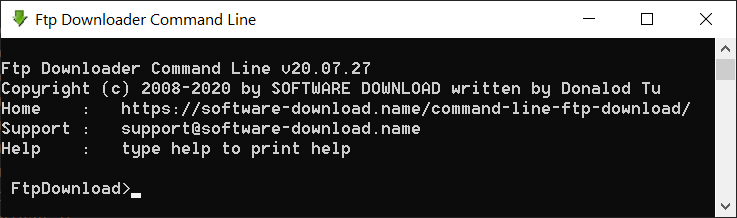
Download folder file from Command Line Tutorial:
-
host Ftp Server url or IP address. e.g.
--host www.yourdomain.comor--host 218.73.15.16 -
username Your user name. e.g.
--username david -
password Login password. e.g.
--password d1daksfjvid -
remote Remote path. e.g.
--remote "/home/david/public_html/"orpublic_html -
local Local folder to upload. e.g.
--local "D:\my document\" -
recurse Set
--recurse trueto scan all sub-folders. Default is--recurse falseto download files under root folder only -
include Wildcard files include filter, separated by |, e.g. download .jpg and .gif pictures only:
--include "*.jpg|*.gif" -
exclude Wildcard files exclude filter. If you don't want to download .zip files, just set
--exclude "*.zip" -
lsize (since version 9.06.25) transfer files that size less than 1MB(1024KB): --lsize 1024
-
gsize (since version 9.06.25) transfer the files large than 100KB: --gsize 100
-
lmodified (since version 9.06.25) transfer the files modified within 30 minutes: --lmodified 30
-
gmodified (since version 9.06.25) transfer the files modified more than 1 day (1440 minutes) ago: --gmodified 1440
-
maxfiles (since version 9.06.25) Specifies the maximum number of files to find --maxfiles 10
-
maxfolders (since version 9.06.25) Specifies the maximum number of folders to find --maxfolders 10
-
encoding (since version 9.06.25) choose the encoding of ftp server
-
the ansi code page(default):
--encoding 0 -
UTF-8 translation(auto detected):
--encoding 65001 -
Russian:
--encoding 1251 -
Japanese:
--encoding 932 -
Simplified Chinese:
--encoding 936
More details about Code Page, please visit: https://msdn.microsoft.com/en-us/goglobal/bb964653.aspx
-
-
image (since version 9.06.25) Image(Binary) transfer type(default): --image true
ASCII(Text) transfer type: --image false
-
passive Use Passive FTP (default):
--passive trueUse Active FTP:--passive false -
overwrite replaces destination regardless of its size(default): --overwrite true
replaces destination when size different: --overwrite false
-
help Output help message. e.g.
FtpDownload --help -
version (since version 9.04.19) Output version message. e.g. ** FtpDownload --version`**
-
man (since version 9.04.19) open web browser on manual page e.g.
FtpDownload --man -
home (since version 9.06.06) open web browser on manual page e.g.
FtpDownload --home -
just Print (since version 9.04.19) Print all matched files and all parameters, but not actually download them. e.g.
--justPrint true, default is false -
exit (since version 9.04.19) To exit program, type “exit” at the prompt:
FtpUpload --exit -
log (since version 9.04.27) Open Ftp Download log file:
FtpDownload --log
Download folder file from Command line example:
Please Note: Parameters that include spaces must be enclosed in quotes
-
Download all files:
FtpDownload --host www.mydomain.com --username david --password mypassword --remote "/home/david/public_html/" --local "D:\my documents\" -
Download one file, e.g. love.mp3:
FtpDownload --include "*love.mp3" --host www.mydomain.com --username david --password mypassword --remote public_html --local "D:\my documents\my musics\" -
Download all
.mp3files:FtpDownload --include "*.mp3" --host www.mydomain.com --username david --password mypassword --local "D:\my documents\my musics\" -
Download all files, but private and test folders are excluded, set
--recurse trueto scan sub-folders:FtpDownload --exclude "*/private/*|*/test/*" --recurse true --host www.mydomain.com --username david --password mypassword --local "D:\my_documents\" -
Download the files size large than 500KB:
FtpDownload --gsize 500 --host www.mydomain.com --username david --password mypassword --local "D:\my_documents\" -
Download the files size less than 10MB (10240KB):
FtpDownload --lsize 10240 --host www.mydomain.com --username david --password mypassword --local "D:\my_documents\" -
Just Print all mached files and all parameters, but not actually download them, useful feature to learning this software (default is false):
FtpDownload --justPrint true --host www.mydomain.com --username david --password mypassword --local "D:\my_documents\" -
Replaces local file regardless of its size (default):
FtpDownload --overwrite true --host www.mydomain.com --username david --password mypassword --local "D:\my_documents\" -
Replaces local file when size different, skip when size is the same
FtpDownload --overwrite false --host www.mydomain.com --username david --password mypassword --remote "/home/david/backup/" --local "D:\my_documents\" -
Download the files modified within 2 hours (120Minutes):
FtpDownload --lmodified 120 --host www.mydomain.com --username david --password mypassword --local "D:\my_documents\" -
Download the files modified more than 10 days (14400 minutes) ago and file size large than 1MB (1024KB):
FtpDownload --gmodified 14400 --gsize 1024 --host www.mydomain.com --username david --password mypassword --local "D:\my_documents\" -
Use Passive FTP (default):
FtpDownload --passive true --host www.mydomain.com --username david --password mypassword --local "D:\my documents\my musics\" -
Use Active FTP:
FtpDownload --passive false --host www.mydomain.com --username david --password mypassword --local "D:\my documents\my musics\" -
Command Line Ftp Download batch file
first, create a text file contains arguments and save to software install directory, each line is identified by a line feed or carriage return and line feed combination for example: cmdfile.txt:
--host 72.11.93.10 --username myname --password mypassword --remote public_html --local C:\My Documents\My music\ --include *.mp3|*.doc --exclude */private/*|*/test/* --gsize 1024 --recurse truesecond, call from any software: FtpDownload @cmdfile.txt
Or run from **
FtpDownlaod>** prompt: FtpDownload> "@D:\my path\cmdfile.txt"Overwrite Settings (since version 9.05.06): FtpDownloadL> @cmdfile.txt --justPrint true --lsize 500
Wildcard filter syntax:
You can include this option several times ( separated by | ) to specify specific patterns which are to be included in the file path. Once you specify one pattern you exclude all files not matching at least one of the patterns. The case be useful for restricting the types of files to be backup
| * | Matches 0 or more instances of any character. For example, setting for *comp*.txt finds .txt files name containing any word starting with the letters comp, such as computer, company, or comptroller. |
| ? | Matches exactly one instances of any character. For example, setting for *t?p* matches any of the files path include tap, tip, and top. |
| [chars] | Matches one instance of any character that appears between the brackets. |
| [!chars] | Matches one instance of any character that does not appear between the brackets after the exclamation mark. |
| | | Separator |