Win11 How to Convert Multiple Xlsx to Csv Without Excel
Windows 11 Can I Export All Xlsx files to Csv Without Installation Laptop -Download Now!  Quickest Batch Convert Xlsx to Csv Application for Windows
Quickest Batch Convert Xlsx to Csv Application for Windows
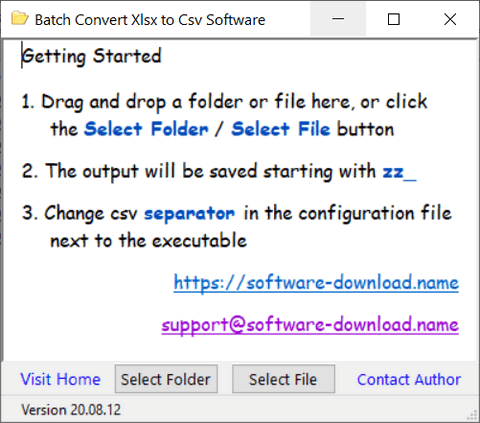
-
Select the Excel .xlsx folders / files that you want to convert to .csv files
Drag and drop .xlsx folders or files into the batch xlsx to .csv files converter
Another way is to click the Select Folder / Select File button
-
Find the output .csv files
The output will be saved starting with zz_ in the same folder as the input
For example, if you add a folder C\Users\Software-Download.Name\xlsx-directory, the output .csv folder will be C\Users\Software-Download.Name\zz_xlsx-directory
if you add a file C\Users\Software-Download.Name\detail.xlsx, the output .csv folder will be C\Users\Software-Download.Name\zz_detail
How to change .csv delimiter when converting .xlsx to .csv files
- Run xlsx_to_csv_converter.exe
- Double-click on the xlsx-to-csv-config.txt that in the same folder as xlsx_to_csv_converter.exe
- Change the default delimiter
","and press Ctrl + S keys to save the change